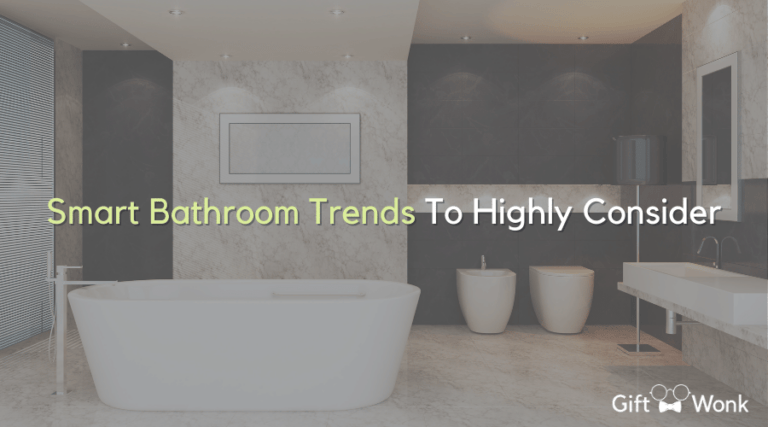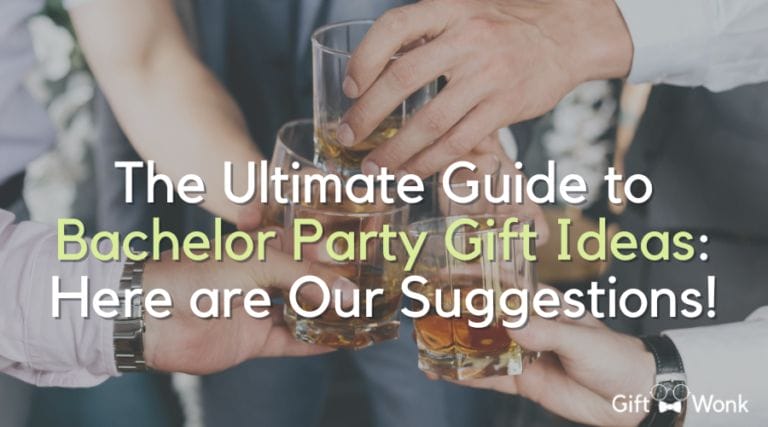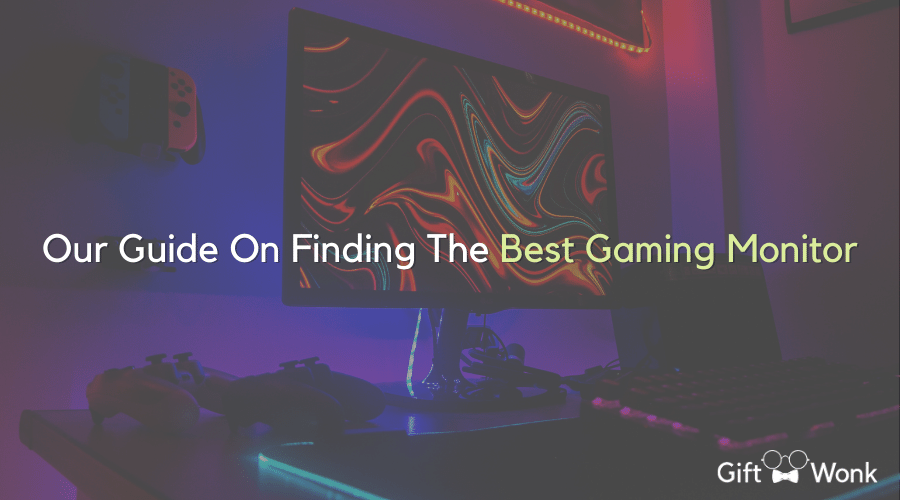
!! DISCLAIMER !! This site may contain Amazon & other affiliate links.
This means if you click on one of the product recommendation links, this site may receive a small commission. This is at no extra cost to you and may include exclusive discounts when possible. This helps support this site and allows us to keep making content like this. Thank you for your support!
Our Guide On Finding The Best Gaming Monitor
Computer components and gaming monitor specifications require sorting through a large number of features. It makes purchasing anything computer-related incredibly difficult.
Although gamers are more tech aware than ordinary people, displays and their technologies have become highly sophisticated. Here’s a primer to help you grasp the fundamentals of picking a monitor that will provide you with the necessary visibility.
A word of caution before we begin. A computer’s slowest component limits its performance. Gaming will not be perfect even if you have the best graphics card, but a slow display with poor color reproduction.
Furthermore, if you have a great display but an outdated graphics card, you won’t be able to make the most of it. Before you invest more money, be sure your entire chain is solid. Monitors typically outlast video cards, so spending a little more to gain a feature you could want after a future upgrade is worthwhile.
Quick Suggestions
- For single-monitor setups, acquire the largest monitor you can within your budget and workspace restrictions. You will rarely regret purchasing a monitor that is too large, but you will regularly regret purchasing one that is too small. There are also super-widescreen monitors with a 21:9 aspect ratio (also known as 2.35:1), many of which are 34-inch panels with resolutions less than 4K.
- Take a look at the aspect ratios supported by your favorite games. Alternatively, you may be able to save some money by converting them to a widescreen 21:9, 24:10, or 32:9 display if they only offer 16:9 displays.
- Minimum game resolutions: 24 inches, 1,920×1,080 pixels; 27 to 32 inches, 2,560×1,440 pixels; and 43 to 49 inches, 3,840×2,160 pixels. It’s worth noting that practically all 49-inch monitors have a resolution of 3,840×1,080, which is lower than my recommended level. Read the section on pixel density for the reasoning behind these suggestions.
- Check if the stand can be adjusted to a comfortable height and tilted to a workable angle. Depending on your requirements, you may also want a swivel stand or one that allows the screen to spin 90 degrees for use in portrait mode. This may be beneficial if you combine numerous monitors to get a vertical height greater than a single monitor.
- Choose one that appeals to you because you’ll be staring at it a lot. Consider models that offer lighting coordination between devices, such as Razer’s Chroma or Asus’ Aura Sync. You also want a stand that looks beautiful and has good cable management, such as the ability to feed cables through a hole or channel to keep them together. If the display has a USB hub, cable management is essential because it’s important to keep those cables organized as well. It’s important to keep those cables organized as well.
- If you plan to use it with an Xbox Series X or PlayStation 5 console (after the firmware update is available), you’ll need a monitor with an HDMI 2.1 connector that expressly specifies it supports 4K at 120Hz with variable refresh (also known as VRR).
- Look for small bezels when assembling a multimonitor arrangement. A matched pair of curved panels may also outperform flat screens. If you play a variety of games, such as shooters and simulations, you might want to acquire a set of monitors suited for each sort of game, such as a fast-refresh QHD 27-inch display for combat and a medium-fast-refresh 32-inch 4K model with a wide color spectrum for building. I also prefer two 27-inch displays to a single 49-inch panel.
- By sticking to an optimal refresh rate, you can save money. In other words, if your GPU rarely exceeds 90fps while gaming, you probably don’t need to spend the extra money for 165Hz if you can’t afford it. If you have the money, a faster refresh rate may be worth it if you plan on upgrading your GPU.
- The gray-to-gray pixel response time should be less than 5ms, which is ideal for gaming, whereas 1ms is ideal for quick action on high-refresh-rate screens.
- Many games don’t benefit from HDR because they don’t have many places with high brightness or deep shadows, or they don’t take advantage of the wider tone range in any meaningful way. However, if they support HDR, you’ll probably get better visuals for AAA games, more creeps from horror games, fewer ambushes from the shadows in FPS games, and so on. If you do choose it, anything less than HDR 600 is barely noticeable, and that level provides a fair mix of price and noticeable boost.
- The wider the color gamut covered by the screen, the better. You desire at least 100 percent sRGB, but 90 percent or greater P3 (also known as DCI-P3) is preferable because it gives richer colors. Look for exact gamut coverage percentages rather than meaningless platitudes like “1 billion colors.”
- Contrast is important, and the stronger the contrast, the better, yet the contrast spec offered by manufacturers is almost worthless. Anything greater than 1,000:1 should be fine. However, if the result is measured, I want 1,400:1 or better. In a given screen, contrast is the ratio of black to white, and darker blacks provide more perceived contrast; therefore, the same contrast ratio may appear slightly better on a dim display than on a bright panel. However, there are additional elements that influence it.
The Fundamentals
When it comes to purchasing a gaming monitor, there are various factors to consider.
- Resolution
- Screen Dimensions
- Response Time Refresh Rate
- G-Sync/FreeSync
- Color Gamut Inputs/Outputs for HDR
- Panel Design
This isn’t the priority order, but it’s how things will most likely be presented to you while you shop for a monitor.
Screen Resolution and Size
I’m combining resolution and screen size since they complement each other. Your screen size selection may already be made depending on your desk, but I’m expecting it’ll be between 24-32 “. Depending on your preference, you can choose from Full HD or 4K. Bigger clearly means bigger, whereas higher resolution means a crisper, more detailed image.
The size of your screen will most likely determine your resolution. If you require/desire something smaller, a 24 “Full HD monitor will suffice. A 27 is the midpoint and most likely the best option for most individuals.
Monitor with a resolution of 2560 x 1440, often known as 1440p or QHD. Then there’s 32 at the very top “with a resolution of 4K. There are obviously other possibilities, such as 4K 27 displays and QHD 32” displays, as well as anything outside of these sizes, resolutions, and aspect ratios, but we’re trying to keep it simple.
In terms of gaming, the 27 “1440p is the optimum resolution for many reasons, especially when compared to the potential benefits of larger sizes and higher resolution.
- 27 “size is appropriate for the majority of layouts
- 1440p is sharper than Full HD and requires less graphic power than 4K.
- Higher refresh rates are possible with 1440p.
Technically, these benefits increase when you move down to 24″ Full HD panels, but I believe the extra screen real estate of a 27″ display is worth it.
Also, if you do upgrade to a 4K display, you must consider the additional processing required to power it. All of those extra pixels will need to be rendered, which can be taxing on any system. Keep in mind that more pixels are not always better.
You are not restricted to these kinds of displays. Ultra-wide and curved monitors and larger displays or TVs are among the exciting enhancements (not recommended unless you have a good reason).
Ultra-wide monitors pose additional possible issues because they use less common resolutions, which can result in lower refresh rates and longer response times, as we shall discuss further below.
Curved and dual-screen configurations:
- Curved displays are ideal for immersion if you need a larger display.
- Curved displays have odd resolutions, and not all games allow a wide field of vision.
- There is no seam in curved displays.
- Dual-screen setups feature a seam, which is a significant issue for gaming.
Refresh Rate and Response Time

Now for the actual gaming specifications. Look at the refresh rate when choosing a gaming monitor, which is measured in hertz (Hz).
This indicates how many times the screen will be refreshed per second by the monitor. Higher numbers are preferable. Basic screens and televisions operate at roughly 30 Hz, with some reaching 60 Hz. As a bare minimum for gaming, 60 Hz is recommended.
If you want a more practical explanation, greater refresh rates aid gamers by ensuring that what you see on screen corresponds to what is happening on the computer.
Consider the following: If you are sprinting in front of someone in a game with a low refresh rate of 30 Hz, the image on the screen may not show you where they are in the game world at that same instant.
This may appear to be a very little time difference, and it is, but games require tremendous precision to make your shot, and human response speeds detect the difference.
Now, 60 Hz is considered the minimal minimum, but many 144 Hz displays are available. This is a must-have for serious gamers.
You can distinguish between 60 and 144 Hz, and this distinction can help you improve your own response times. There are even 240 Hz monitors available if you want to go all out, though it remains to be seen whether there is a benefit for average players.
To reiterate an earlier point, employing a high-refresh display will be ineffective if your graphics and processing can’t achieve these high frame rates.
Ascertain that the whole graphics pipeline can support your resolution and refresh rates. You can always reduce the resolution in the settings to increase frame rates.
The details:
- Higher refresh rates are preferable.
- The minimal minimum is 60 Hz, although 144 Hz will improve performance.
- Although 240 Hz is wonderful, it is unlikely to provide as large a performance boost as the 60-144 Hz bump.
- To truly benefit from a fast monitor, you must have powerful graphics to run games at these frame rates.
Response time is another time-related requirement. The answer is right there in the name. It is the amount of time it takes for each pixel to move from one setting to the next.
This is generally measured in milliseconds (ms) from one grayscale to another (GtG). Sub-5 ms is ideal for gaming, but getting down to 2 ms, or perhaps 1 ms, is preferable.
Because the monitor isn’t keeping up with the game during fast motion, a decreased response time can result in motion blur or ghosting. You want a nice, crisp image at all times, and a high refresh rate mixed with a quick response time will accomplish this. These are the characteristics that distinguish a gaming monitor.
When it comes to response time, consider the following:
- Maintain reaction times of 5 ms or below.
- 1 ms is a now-common and recommended option.
- Rapid response times reduce motion blur and ghosting.
Adaptive Sync
If you’ve seen any frame-rate benchmarks for games and gaming machines, you’ve definitely seen frame rates change based on the action on screen.
When there is minimal motion, frame rates increase, but when there is a lot of action, frame rates drop dramatically. This can result in screen tearing if sophisticated methods are not used.
The screen tearing occurs when the monitor displays a piece of one frame and the subsequent frame at the same time. You’ll notice that because when the sync is disturbed, the image seems split.
This happens because displays are intended to run at a set refresh rate, and they don’t always know what to do when the frame data they receive changes from the specifications they’ve been given.
VSync is a basic function that commands the display to wait until the entire next frame has finished before switching. This isn’t a good option because it might create latency, which is really bad for gaming.
AMD and NVIDIA have both created adaptive sync, or variable refresh rate solutions, in order to help displays maintain smooth playback even when graphics cards produce non-standard frame rates.
G-Sync is provided by NVIDIA, whereas FreeSync is provided by AMD. Both perform an outstanding job of preventing ripping, but they require the proper hardware.
Because AMD’s FreeSync is more widely accessible and less expensive to implement, you’ll see it on more cheap displays. In contrast, NVIDIA’s G-Sync requires certification and quality control to assure performance, and it typically results in a display premium.
You’ll almost certainly have to make a selection based on your graphics cards. If you have an AMD GPU, get a FreeSync display. If you have an NVIDIA GPU, get G-Sync.
Is one better than the other? G-Sync may be technically superior since it has more certifications and performance guarantees than open FreeSync, which allows for irregularities between monitors. G-Sync displays, on the other hand, are more costly.
Takeaways:
- With adaptive sync technology, NVIDIA G-Sync and AMD FreeSync help to eliminate screen tearing.
- A screen tearing effect occurs when the frame rate does not match the monitor’s refresh rate, forcing two frames to load on each other.
- G-Sync displays are more expensive and require NVIDIA GPUs; however, they can be more reliable.
- Monitors with FreeSync require AMD GPUs and are inexpensive; however, there can be significant variances between displays.
- A variable refresh rate is often called adaptive sync, which is ideal for gaming.
HDR

In many cases, people believe that improving quality is achieved by increasing resolution. I would argue that High Dynamic Range, or HDR, will have a greater impact on image quality than increased resolution.
The increased pop and more vibrant colors available in HDR pictures constitute a significant improvement over prior display systems. You’re truly losing out if you haven’t seen an HDR display yet.
Still, HDR on computer monitors is unique. True HDR requires a certain maximum and lowest brightness to ensure the dynamic range it promises, but many low-cost displays cannot meet these requirements.
As a result, the DisplayHDR standard with different maximum brightness levels was introduced. If you’re buying, DisplayHDR 400 or higher is probably a good buy that will offer your photographs a more brilliant feel.
If you want it to work, make sure your operating system, graphics card, and display all support HDR. Afterward, each game must support its own format. Even though it’s starting to become a standard feature, it’s still best to be cautious.
What you should be aware of:
- Displays with a high dynamic range (HDR) provide greater contrast while retaining information in both highlights and shadows. They also support more vibrant hues.
- To perform effectively, HDR requires a compatible imaging pipeline, which includes the operating system, graphics card, display, and game.
- HDR has many standards, so make sure you have options that are supported, such as HDR10. It also helps to have a monitor that meets the DisplayHDR standard.
- HDR is highly suggested because it is gaining popularity.
Color Gamut

This is a difficult one. I don’t want to go too technical here—I already wrote an article about color gamuts. So, at the very least, I’d recommend anything with close to 100 percent sRGB coverage. This is a good baseline with good color that no one will complain about.
If you want to use it for video editing, watching HDR movies, or simply want the best, it should have good coverage of the Adobe RGB and Rec.2020 color schemes.
To summarize:
- Look for at least 100 percent sRGB coverage.
Inputs/Outputs
This might appear to be a simple task; fortunately, computers have so many standards! This is a good thing in this situation because it appears that we are moving toward a few select criteria that are objectively superior presently.
DisplayPort, HDMI, and USB Type C/ThunderboltTM 3 are the options. The problematic part is that each one has numerous versions, and you just want the most recent.
We’ll start with the most popular monitor inputs, HDMI and DisplayPort. Everyone has seen HDMI—practically, it’s everywhere these days—but DisplayPort is a very near cousin.
DisplayPort has historically been more efficient since it allows for higher refresh rates and resolutions. HDMI has caught up, but DisplayPort has an edge with its locking connector that prevents inadvertent disconnections. Regardless, most monitors come with both.
Nowadays, the most common connectors are DisplayPort 1.4 and HDMI 2.0. Both are dependable and have enough throughput for 4K resolutions and refresh rates of 60 Hz, or even more if you use lesser resolutions.
In the future, DisplayPort 2.0 and HDMI 2.1 will enable even higher frame rates and resolutions, such as 4K at 120 Hz and even 8K. You’ll be fine with the recommended connectors of HDMI 2.0 and DisplayPort 1.4 today.
USB Type-C/ThunderboltTM 3 is the new alternative. These are technically different connections, yet they appear to be the same.
Both of them may communicate essentially the same formats as DisplayPort and HDMI when using adapters. With the correct computer, you can use USB and/or ThunderboltTM to send data, video, and power all over the place with a single cable.
Aside from audio output, USB ports for general use and the number of connections are also important factors to consider. If you simply want to use your display with a single computer, you shouldn’t be too concerned.
If you plan to connect a desktop monitor to a laptop, a game console, and an occasional laptop, you will need to plan ahead.
What you should know:
- HDMI and DisplayPort are popular and reliable standards.
- HDMI 2.0 is current and reliable; however, 2.1 is preferable for future-proofing.
- DisplayPort 1.4 is already in use; however, 2.0 is on the way and will help you plan for the future.
- Adapters for USB Type-C and ThunderboltTM can provide DisplayPort and HDMI capability.
- Consider how many connections you’ll require.
- Don’t forget about the USB and audio connections.
- Cables are important here; you’ll need cables that are compatible with the connection versions you have.
Panel Design,
To be honest, some people place a high value on the panel type, but as long as you meet the other specifications you want/need, you don’t need to worry too much.
Here is a summary.
- IPS (In-Plane Switching) panels generally provide high color reproduction, robust contrast, and fast response times, although advanced features can be costly.
- TN (Twisted Nematic) panels are less expensive for faster response times and refresh rates, but they are not as good for color rendering and viewing angles.
- Although VA (Vertical Alignment) panels provide excellent contrast, they frequently fall short of gaming-critical performance when compared to TN and IPS panels and are not highly recommended.
Based on your needs and budget, you will very certainly be pushed into one or the other. There’s nothing wrong with either, but if you’re choosing between two different panel types, you’ll want to know which one you prefer—and that’s when you should know the above.
Top 5 Gaming Monitors
[wptb id="9400" not found ]Final Thoughts
Whatever PC you have, the monitor you use has a significant impact on everything you do. That makes purchasing a new monitor a worthwhile investment and one that can benefit you instantly, whether you’re playing games or working if you make the proper choice.
Just make sure you don’t squander money on a screen with unnecessary features or one that lacks the specifications required to help your PC shine.
Frequently Asked Questions
What screen resolution should I get?
When all else is equal, and you have the space and budget, bigger is almost always better. The length of the diagonal is used to label screen sizes: When practically every screen had the same aspect ratio – essentially the proportions of the screen rectangle, which is the ratio of horizontal to vertical pixels – comparing monitor sizes was simple.
However, wide and ultrawide desktop panels, as well as recent laptop ratios (such as 3:2 or 16:10), make cross-size comparisons more challenging.
If you recall your geometry and algebra, you can compute the display’s width and height if you also know the aspect ratio. (Because width/height equals aspect ratio, and width2 + height2 equals diagonal2)
The further the aspect ratio deviates from 1:1; the broader the screen and the wider the screen will be – and thus in your peripheral vision if you’re sitting close. It will also allow you to determine the physical measurements of the screen, most notably its width, to guarantee that it will fit in the available space.
Can I substitute a television instead?
You can absolutely drive a television from your computer, but televisions are built to be watched from a distance, whereas computer displays are designed for close work.
However, as TVs become wiser about gaming and consoles share space with PCs and laptops, the distance between the two is closing.
So having a primary computer display for working and a TV linked up for gaming may make sense for gamers, at least if the TV isn’t too enormous. Do you want to do that? Here’s how to set up your 4K television as a monitor.
However, if you want an OLED screen, a TV is still your best bet. Several 55-inch OLED monitors have been released; Several 55-inch OLED monitors have been released, such as the Alienware 55, but with enhanced gaming compatibility on TVs, you’re definitely better off buying a TV instead of overpaying for a monitor.
Smaller OLED monitors are making their way into the market, but not in desk-friendly sizes.
What exactly is HDR, and why do I want it?
Generally, high dynamic range refers to scenes that have brighter highlights, more shadow detail, and a wider color range for a better-looking image.
In contrast to TV HDR, game HDR means more than simply a nicer picture: the better you can see what’s hidden in the bright and dark areas, the more likely you are to avoid danger and spot clues.
It used to be that games had to explicitly support HDR, but the advent of Auto HDR on Xbox Series X/S and Windows 11 alters that: Non-HDR games’ brightness and color ranges can be automatically expanded by operating systems.
In some cases, it can make it seem better than it would otherwise, even if it isn’t the same as having a game rendered to allow for the increased range.
Why should I be concerned about HDMI specifications?
It’s unfortunate that HDMI 2.1 has devolved into such a mess that you can’t make any assumptions about its capabilities based on its version number; not only is every HDMI 2.0 connection now labeled as 2.1a (with the same HDMI 2.0 features), but HDMI 2.1 no longer mandates any of its desirable new features; in other words, HDMI 2.1 is no longer a viable platform choice for consoles.
Bottom line: If you want a console monitor that can do 4K at 120Hz, auto low latency, and variable refresh rate, you’ll have to check each feature individually.
The same is true if you want a PC display that can support source-based tone mapping (described later) and bandwidth-intensive combinations of high resolution, fast refresh rates, and high color depth/HDR.
Is it preferable to be curved or flat?
Curved displays, in my opinion, are the finest method to make a single display broader without pushing you to sit too far back; this is why they are better suited for a desktop monitor rather than a TV.
The entire screen should be visible without having to move your head too much. If you’re seated at a desk, you’ll need a curve after you reach over about 27 inches. Don’t even get me started on curved screens’ “immersive experience”: if the screen doesn’t wrap around me, it’s not immersive.
Aside from the fact that curved screens are more visually appealing, one of the few practical applications for them is three-monitor gaming setups, which allow you to create a greater widescreen experience.
Otherwise, little curved screens aren’t worth it, especially if you’re paying a premium for them. Curves on smaller displays, in fact, bring the edges too far into my peripheral vision for comfort.
Should I acquire two (or more) tiny monitors or one ultrawide monitor?
This is dependent on your situation. For example, if you want a fast gaming monitor for gaming and a high-resolution display for business, getting two is far cheaper than getting one that does both.
It’s also a lot cheaper to acquire two smaller ones if you require a color-accurate monitor for design but also want a high-brightness one for gaming. However, if you only require a large amount of screen space, a single ultrawide may be more convenient.